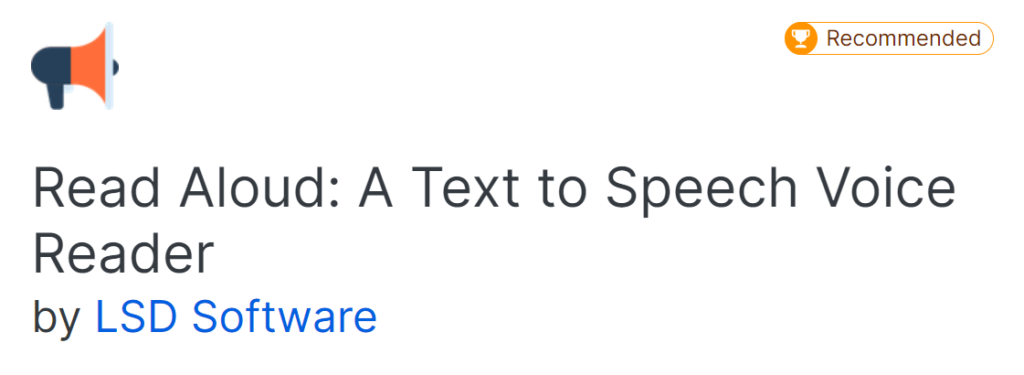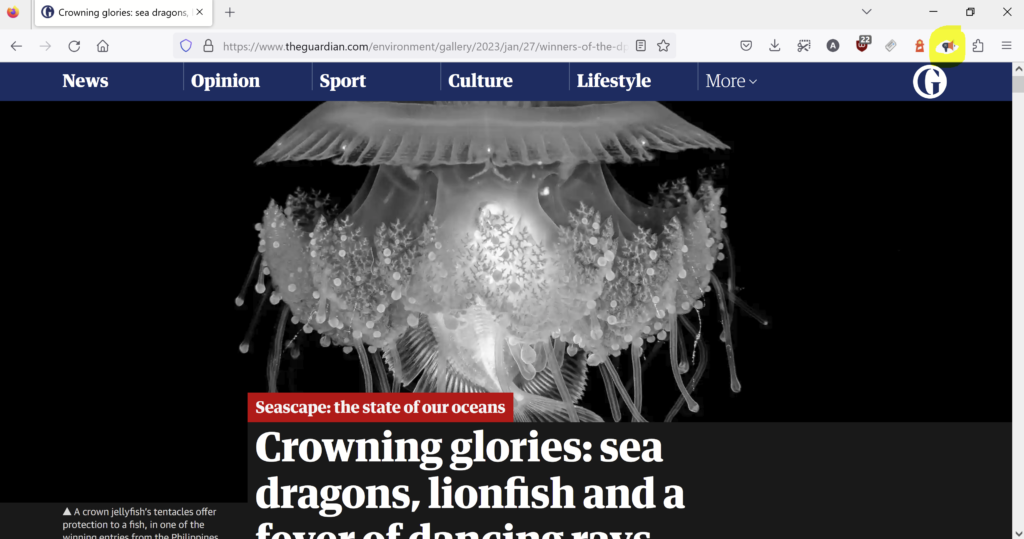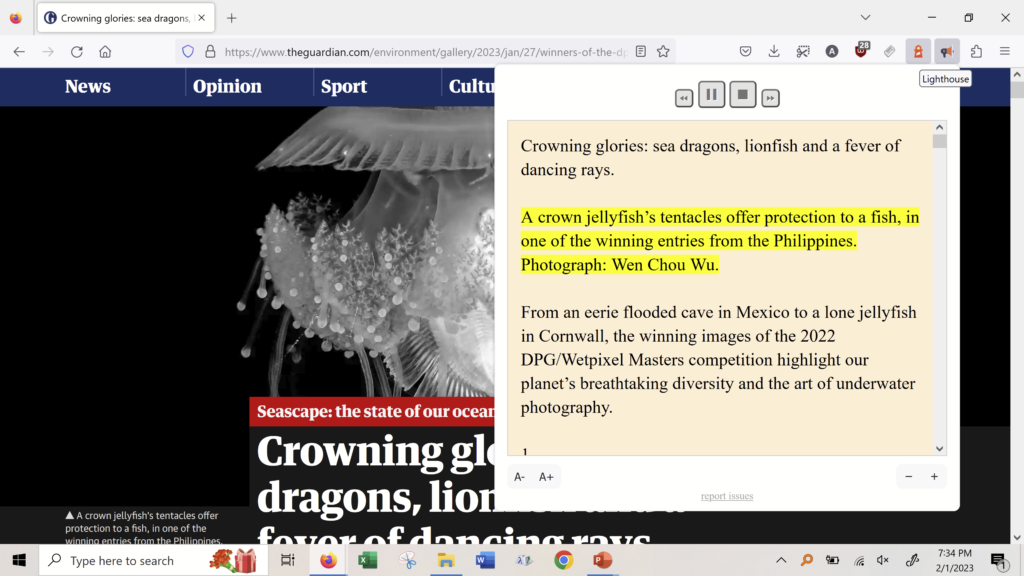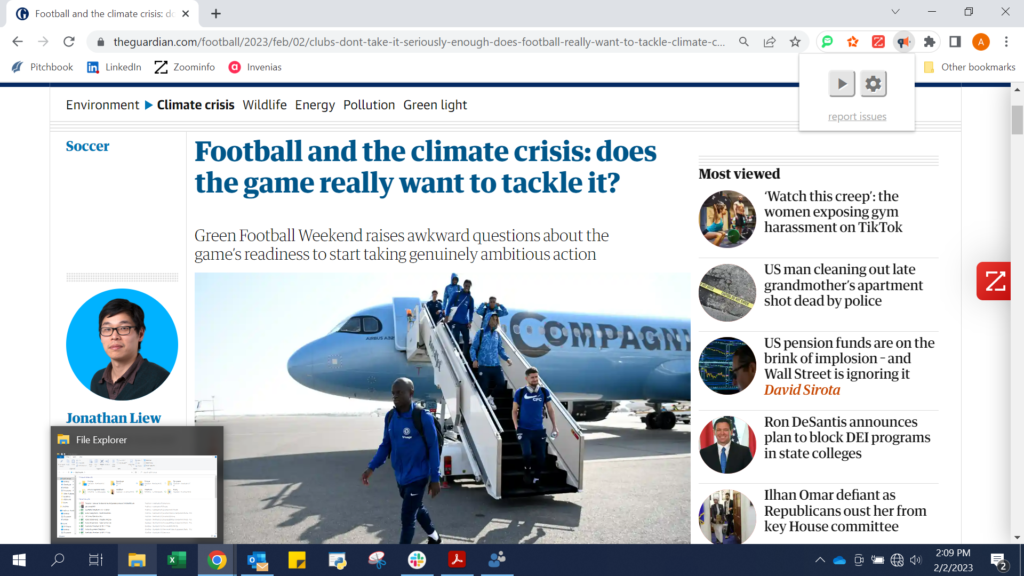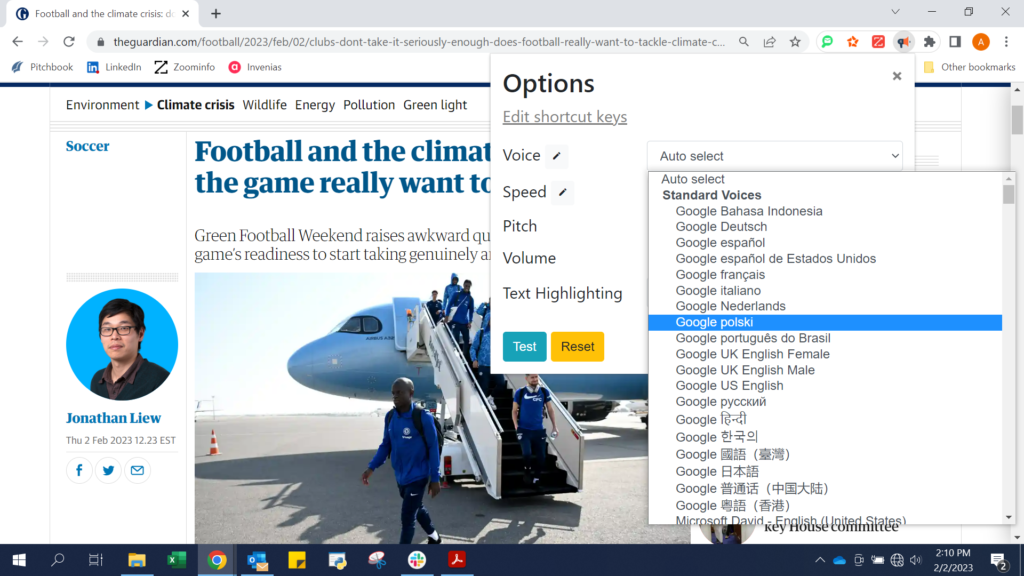Read Aloud: A Text to Speech Voice Reader by LSD Software is a free text to speech (TTS) browser extension (or “add-on”) that allows internet users to hear webpages read aloud to them. Some webpages may offer an audio file in addition to the text but most do not. It is designed for any internet browser or EPUB reader to listen to written text from almost any page narrated to them. This can be useful for dyslexic people, those with other cognitive/learning disabilities, children, or English language learners for example. As a functional solution, Read Aloud widens the scope of both which users can engage with webpages. Helpfully, it also allows users to specify the speed, pitch and volume of the voice.
To enable narration, the user must click its icon at the top-right of the screen. A box will appear with highlighted text that it is reading. Users can rewind, play/pause, stop, or fast-forward from this box. Through clicking the control icons, users can specify if they want the highlighted text in the same window as the screen being read, or as a separate pop-up. Personally, I like to use this software so that I can multitask, and hear a website article read to me while I am doing less cognitively involved tasks. TTS software is something that I would like to see easily available wherever I go, whether in my office (desktop), or on the go (mobile).
To enable Read Aloud, the user must click its icon at the top-right of the screen and a box will appear with highlighted text. Users can rewind, play/pause, stop, or fast-forward from this box. Through clicking the control icons, users can specify if they want the highlighted text in the same window as the screen being read, or as a separate pop-up.
Assists with reading on screen and eye strain
In addition to any Firefox or Chrome webpage, the software can read aloud PDFs and EPUBs that are opened in your computer’s browser as well. Read Aloud will work with almost all webpages, except search engine home pages (it will read SERPs, search engine result pages however). Dyslexic people or people with other cognitive disabilities may find its ability to read long PDFs helpful. I always recommend adjusting brightness and color levels of screens to better take care of our eyes, or downloading color-adjusting software like Flux for our computers, but TTS is another great tool to avoid eye strain. Older generations or anyone with vision disabilities will be able to hear whole articles rather than read them, or intermittently read and listen to long articles/publications.
Not the most obvious control mechanics
Read Aloud allows you to control where you stop and start the reading process through large, high contrast buttons at the top-right of your screen. It is well designed in that the screen that it is reading from does not need to be open to function, so the user can use other tabs or programs on their computer while listening. However, if you navigate to a new tab while Read Aloud is playing, the large pop-up with the control buttons will minimize and you will have to click the small add-on icon. This is not user-friendly for people with visual disabilities or who are seeking to avoid eye strain.
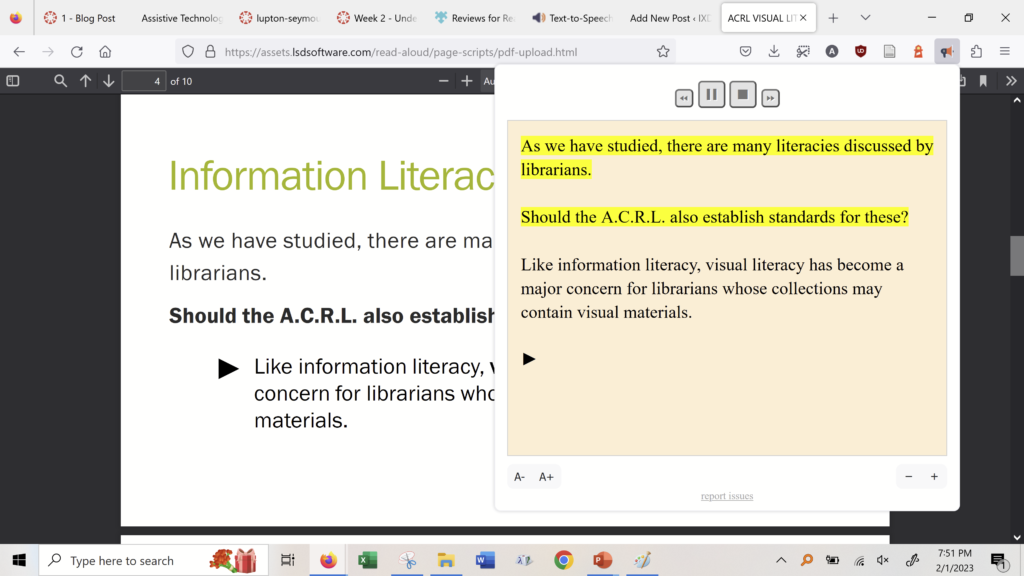
Beyond the basic feature of reading near-any webpage aloud, Read Aloud allows the user to customize the voice. A user can choose between a variety of voices and they can even control how fast or slow the voice goes. This feature seems great, but actually has two major issues that prevent it from being a very inclusive tool: 1, access to the settings controls is very limited (it only appears before pressing “Play” or after pressing “Stop”) and, 2, to hear most voices, the user has to subscribe and login to either a Microsoft or Google account. Users who chose the app because they didn’t want to subscribe to anything are now left out of the core features, and can only listen to on of four very basic and possibly familiar computerized narrators. Blind or near-blind people will, at worst, not be able to access any of the controls of this add-on, and at best, will have difficulty finding out how to make the settings button re-appear at the top-right of the screen.
(Left) Read Aloud’s settings can only be accessed before or after narration, by pressing the gear icon. (Right) The software offers over a hundred different voices and languages, hosted by Google, Amazon, and Microsoft. However, nearly all require additional subscriptions/sign-in in order to use them.
Conclusion
In the end, Read Aloud is yet another free technology easily available on the internet that does not assist as many people, and in as many contexts, as it could. This is because of seemingly small design flaws like small and disappearing control buttons and a very limited set of voices. As most TTS software for the computer still features rather basic, mechanical voices, some audiences may have the patience for this particular drawback. Read Aloud still benefits people who cannot or rather not read text on screen, or people looking to multi-task.