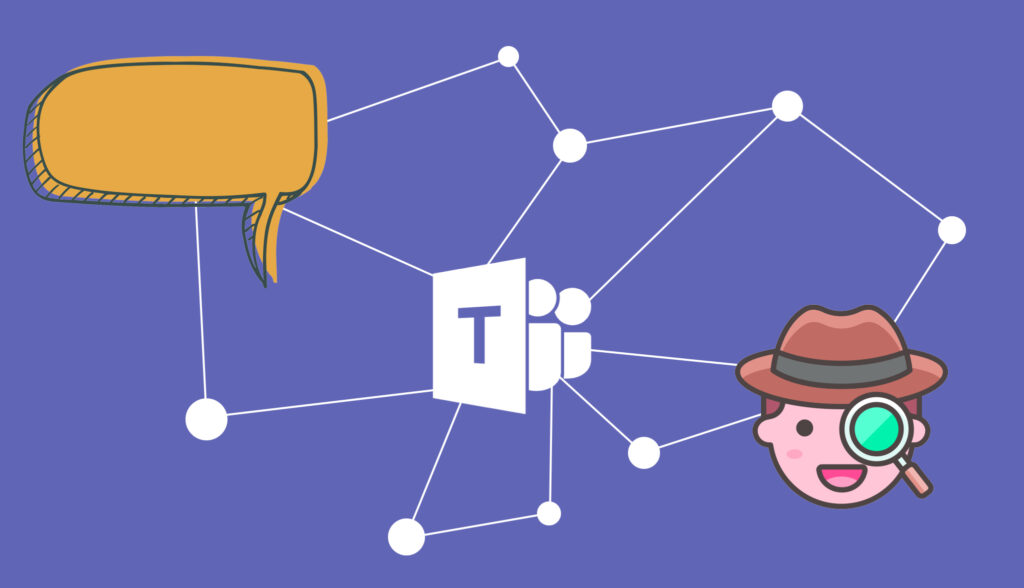Introduction
Just how well are the tools we use to communicate with our fellow colleagues? In this critique, I explore the Microsoft Teams text-chat system that most businesses rely on to replace the face-to-face communication.
In this critique, I will evaluate 2 functions that Microsoft Teams affords – message reaction, and searching the message archive.
Functions
Reacting to Messages
Reacting to instant messages started with using symbols on the keyboard to recreate facial expressions ( : ) , : D , ¯\_(ツ)_/¯, etc.). These hieroglyphic symbols represented a standardized digital language used to express visceral, behavioral, and reflective emotions. Now, these reactions can be flexibly portrayed with GIFs, emojis, and message tags.
Microsoft Teams matches this instant messaging conceptual model by affording users to respond and react with varying methods. It stores these methods under the message text-box with icons signifying where the reaction functions are stored. A small slip might occur when accessing the emoji library since it shares a similar icon design with the sticker library. A quick fix to this could be erasing the smiley face from the sticker icon entirely.
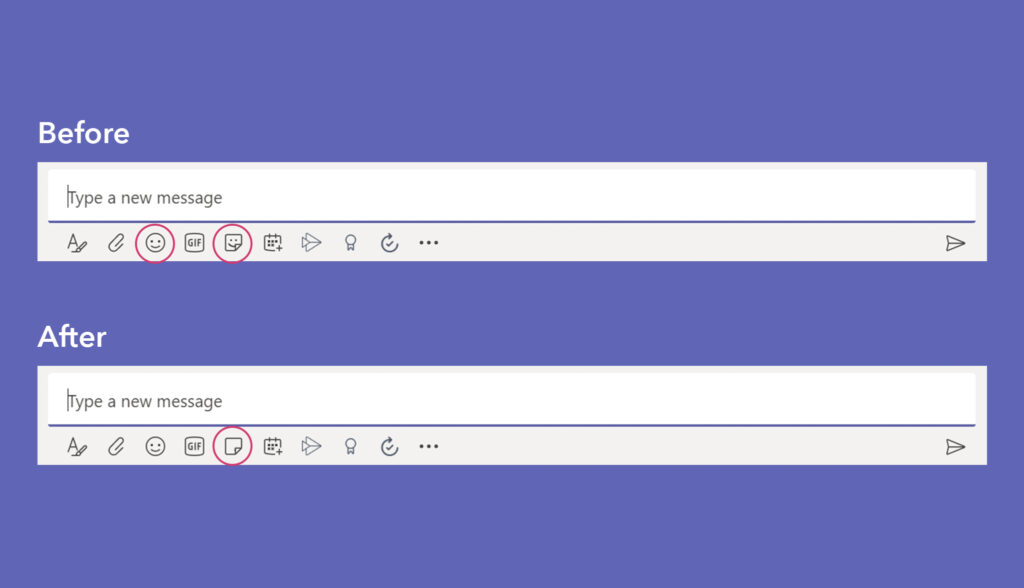
The reaction tags afforded and signified by Microsoft Teams follow the standardized designs like iMessage, Slack, and Discord. To use this function, the user must hover over a message with his or her mouse to reveal a pop-up. This shows a short list of reactions the user can afford to tag to a desired message.
The lack of any feedforward signifying this affordance creates a heavier burden on the learning load. Adding a subtle signifier underneath each message to teach this function would sort this out. A short orientation to the tool upon opening could also be adequate.
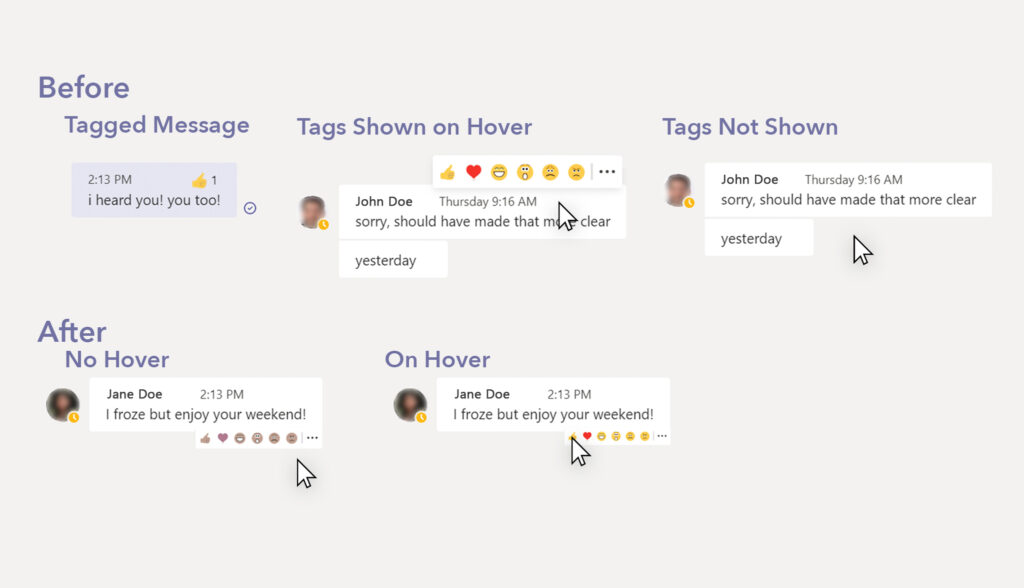
Searching the Message Archive
Since the task of finding a message is a complex process, Microsoft Teams affords flexible search options. Two are apparent on the chat interface – the search bar and the chat history panel.
When using the search bar, a memory recall is performed on the keywords or phrases that were used in the past message or conversation. This exercise is optimal when accessing short term memory (STM). A stronger recollection of the specific keywords or phrases used can help find the desired message or conversation.
This process gets trickier the further back the message was sent. Long term memory (LTM) will make these messages harder to search for as the reflective process reconstructs past experiences differently than those remembered earlier. The search bar is especially not optimal for helping with this; the solutions may run deeper than just a simple fix to the user interface.
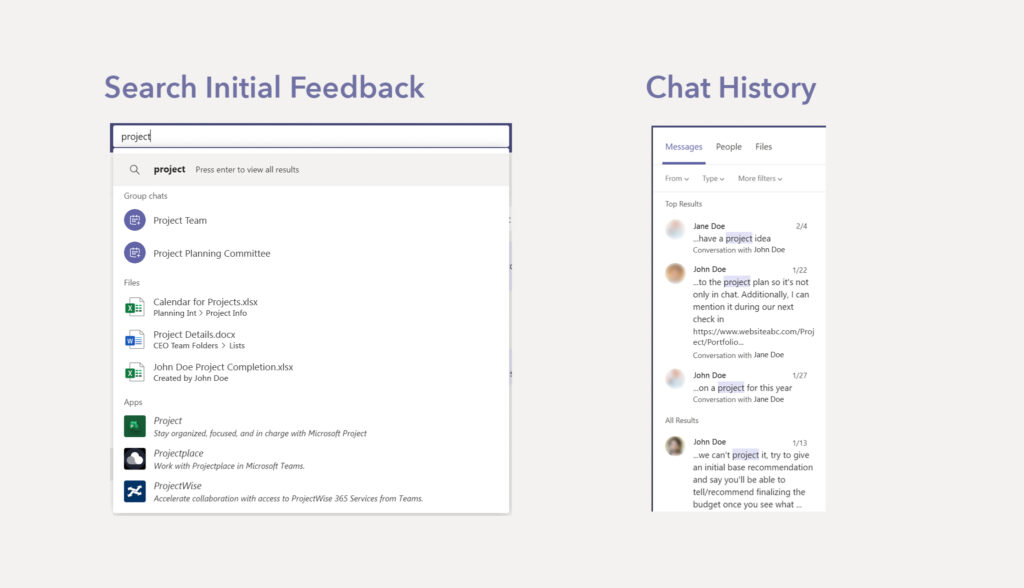
Upon entering the search term, Microsoft Teams returns a list of group chats and widget titles. To display past messages, “Enter” is pressed which refreshes the entire window to bring up the indexed messages on the left hand panel. This forced function could be easily avoided by displaying the indexed messages within the dropdown in the first place.
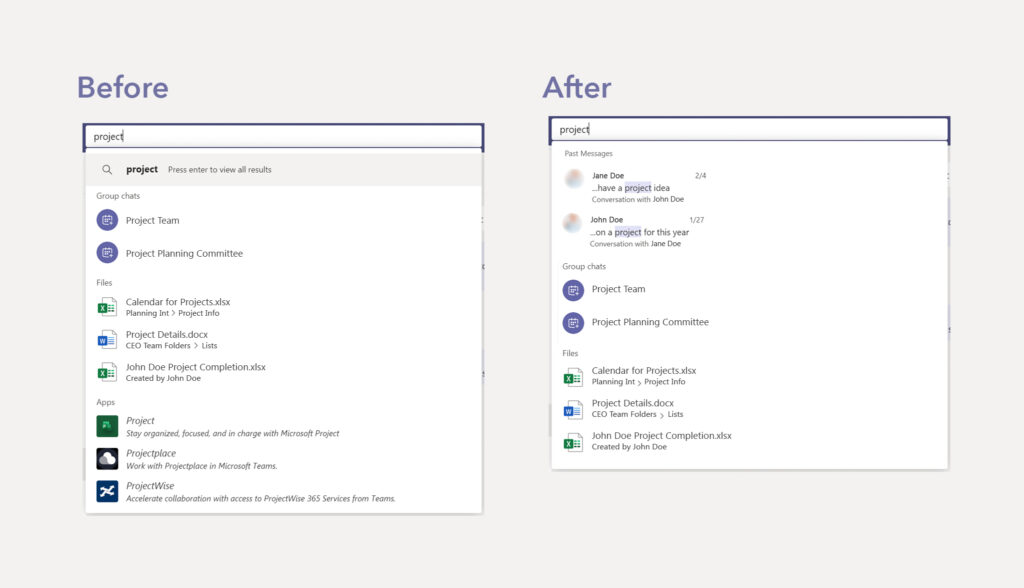
“Top Results” are shown first with “All Results” following underneath. Each returned conversation signifies the placement of the searched term by highlighting it within the rest of the message. This return design shows the context of each conversation the searched term is found in. Narrowing the amount of conversations shown and displaying the context of the returned messages lessens the strain on any knowledge within the head.
Conclusion
Microsoft Teams is a highly complex conversation system. It seems to identify as a tool for file collaboration, team coordination, calendar scheduling, and more depending on the widgets added in. It would be impossible to critique the entire system in a short blog entry – a novel might not even suffice.
Due to the variety of tools it affords, there are plenty of ways Microsoft Teams can improve the user experience.