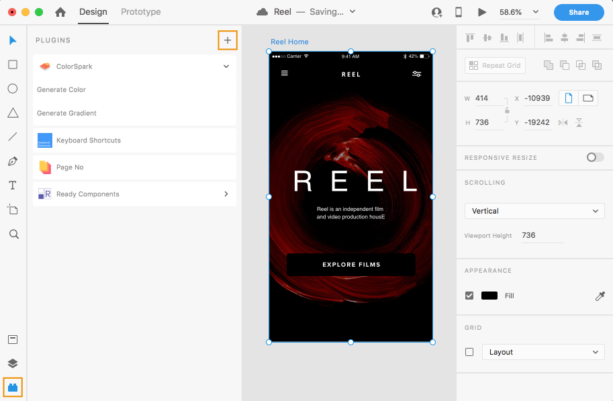Adobe XD is a powerful and intuitive tool that brings design and prototyping together. Adobe XD has made rapid advancements in plugins in an effort to keep up with designer habits and needs. This year, Adobe and third party developers have released an incredible set of plugins that automate complex and repeat tasks.
What are plugins?
Adobe XD has branded itself as a tool by designers for designers. Every year, the list of Adobe XD plugins continues to grow in order to meet the wants and needs of designers. Plugins are software additions that allow for the customization of computer programs. When a software program supports plug-ins, it allows third party developers to introduce taks and features that extend its capabilities. As a result, Adobe XD developers and users benefit enormously from plugins. Apart from extending the abilities of the application, plugins support easily adding new features and reducing the size of the application.
Why you should start using plugins.
Plugins are updated and released constantly by Adobe and third-party developers to automate complex tasks and enable deep integrations with external tools and services. Adobe XD plugins facilitate asset management, automation, publishing, and collaboration between designers and developers. Plugins are extremely valuable to designers because of the amount of time and work they help reduce.
The 10 best plugins of 2019
The more popular Adobe XD has become, the more tools and services it has to offer. With so many plugins to choose from, it can be useful to know which a few must-haves to start off with. Here’s 10 popular and free plugins that are easy to learn and will save you a load of time.
Calendar
The Calendar plugin makes it easy to not only upload a calendar to your UI, but also customize its cell size, font, color, and any design element.
UI Faces
Finding profile images for your mockups can be very time consuming. UI faces allows you to fill any selected shape with a user image based on their age, gender, emotion and hair color.
Icons 4 Design
This plugin gives you the freedom to drag and drop free icons without having to leave Adobe XD. You can edit the color, border, size, and shape to make it your own!
Content Generator
As a designer, one of the most time-consuming things you have to do is fill in dummy data and content to your design. With Content Generator, you can select multiple text layers and populate them with various types of content (eg. name, date, phone number…)
PhotoSplash
PhotoSplash is an amazing plugin that gives you access to thousands of free photos you can upload to your design without having to search the web.
VizzyCharts
Data visualization is an integral part of UI design. With VizzyCharts, you can create line graphs, bar graphs, and pie charts instantaneously right on XD. You simply upload your data file, select your metrics, and you can customize the gap, padding and color of your graph.
Selection
It can be painful manually changing every instance of an element you have forgotten to make a component when you started your project. Selection is an incredible tool that allows you to target and apply the same change to similar items within a group or throughout all art-boards. You can change any attribute, like border width, fill color, and opacity.
Swap Fill & Border
Hover effects often constitute of swapping the border and fill color of a button. This plugin is an excellent tool that allows you to swap the fill and border color of a button in one click.
Mimic
As designers, we always take inspiration from other designers. With Mimic, you can paste the url of your favorite website to get a style guide with its colors and fonts so you can start your own design with the same kind of style.
Angle
Designers often need to create some mockups of their UI after prototyping. With Angle, you don’t need to turn to Photoshop to warp the perspective of your art-boards. You can just draw a skewed shape with the pen tool, select the art-board you want reflected on it, and Angle gives you your art-board skewed in any angle you draw.