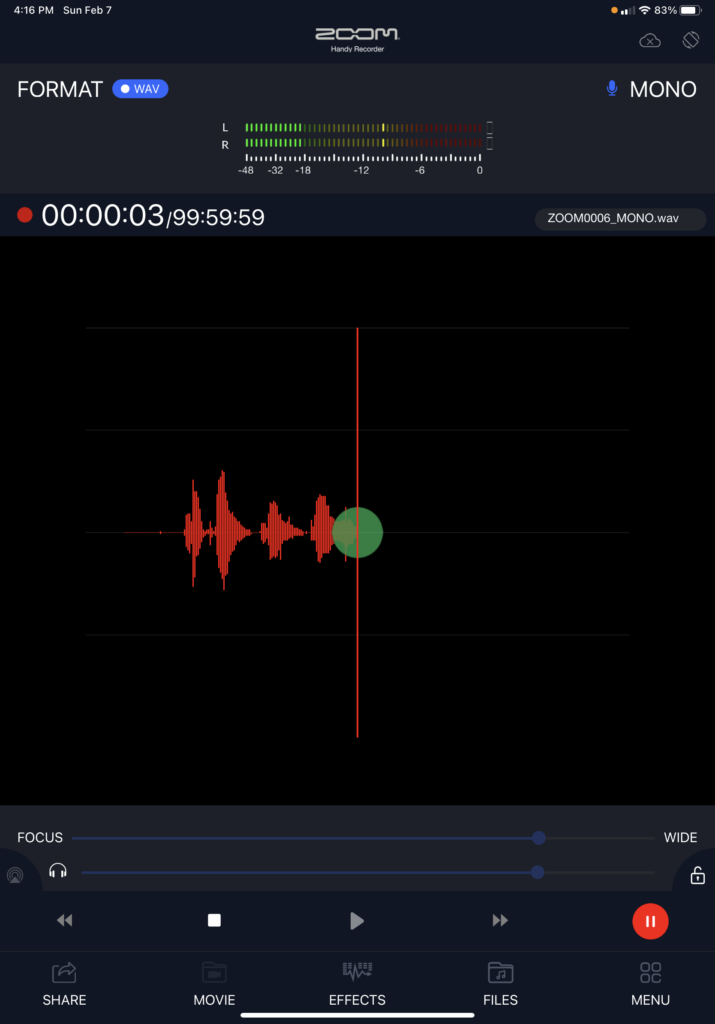The Zoom Handy Recorder app is designed to facilitate audio field recording on iPhones and iPads. It supports recording via an internal iPhone/iPad mic, or via an external microphone, which can be purchased separately as an upgrade to provide greater fidelity and/or stereo recording. Field recorders focus on utility; field recorders must work quickly and simply since recording in the field is uncontrolled and often immediate. To this end, the app includes all of the requisite affordances needed to operate as a field recorder–and some welcome non-requisite additions (effects, overdubbing). Zoom is known for audio devices that are easy/intuitive to use. The Handy Recorder app mostly follows suit by providing the user with a feature-set that is easy to access and discover; however, the app could benefit from better signifiers that are tied to two critical functions of operation.
The home screen of the Zoom Handy Recorder app is fairly straight forward to anyone familiar with audio production (Zoom’s target audiences are audio recording professionals and enthusiasts). Transport controls are well laid out and clear (using familiar symbols). Contextual menus are under the transport for easy access. Basically, everything you need to see when starting a recording is available from the home screen, including recording level which, along with timeline, is essential to audio production. Notably, recording level must be monitored closely: too hot and the signal will clip/distort; too quiet and it will be not be audible.
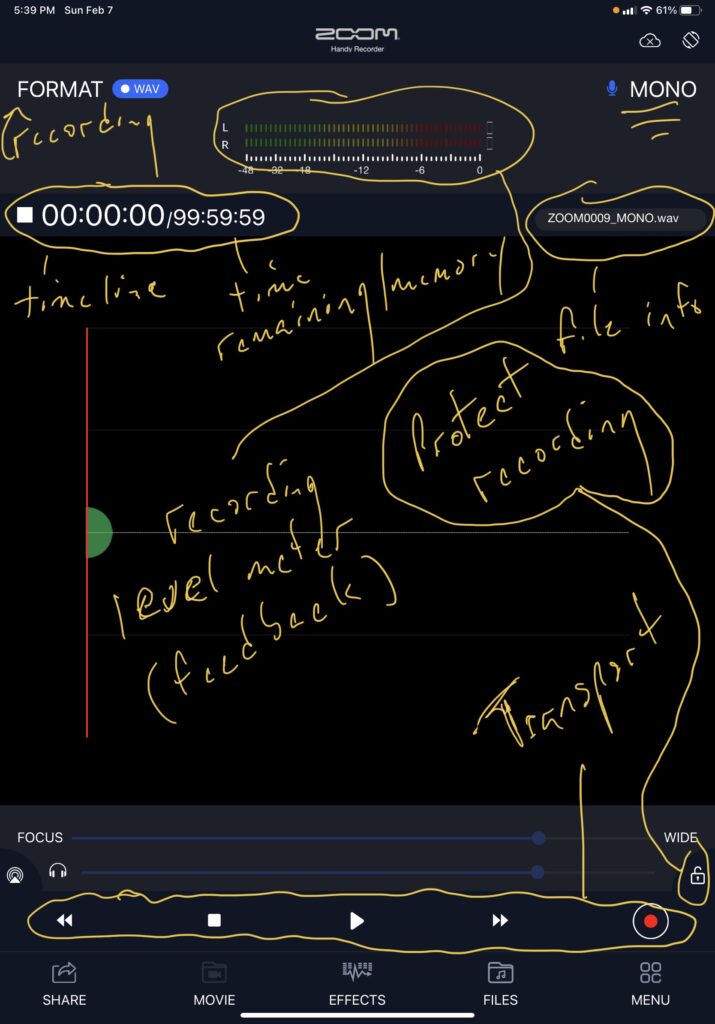
Upon first using the app and engaging record in the transport, because the app provides all of the needed feedback from the home screen, it is immediately apparent that you are recording (the timeline moves and the transport button turns red when engaged). It is also immediately apparent that no signal being recorded (the recording level meter does not move and there is no audio waveform being generated). This is a major problem.
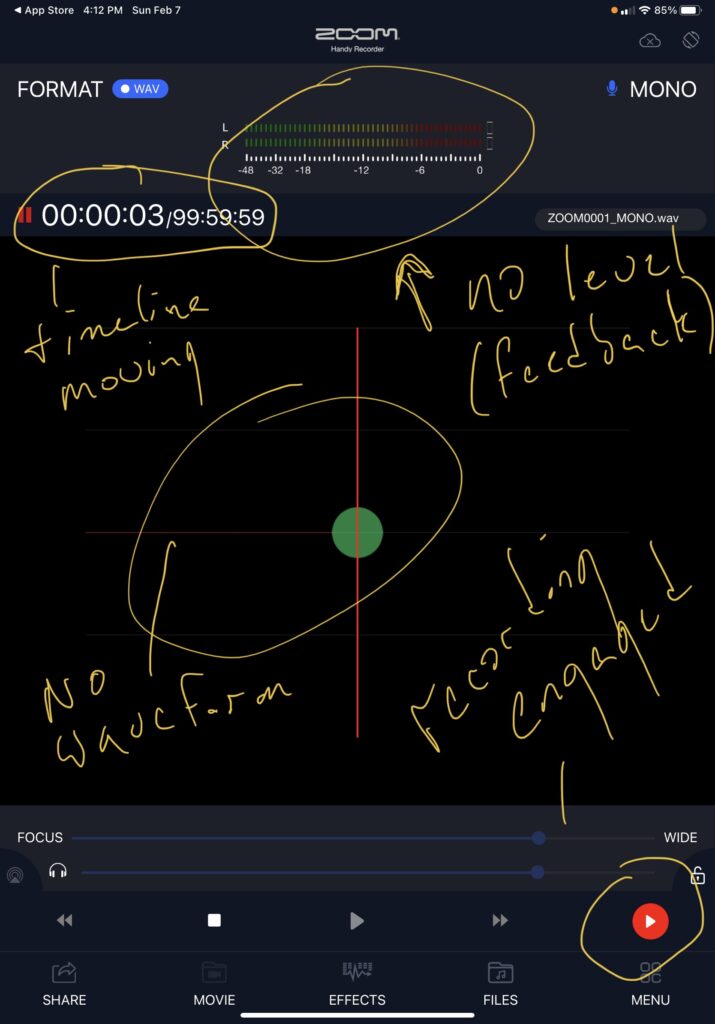
Searching the home screen for a signifier to raise the recording level is a miss. There is no signifier that indicates how to raise the level. Instead the user must dive into the menu to locate the mic level adjustment.
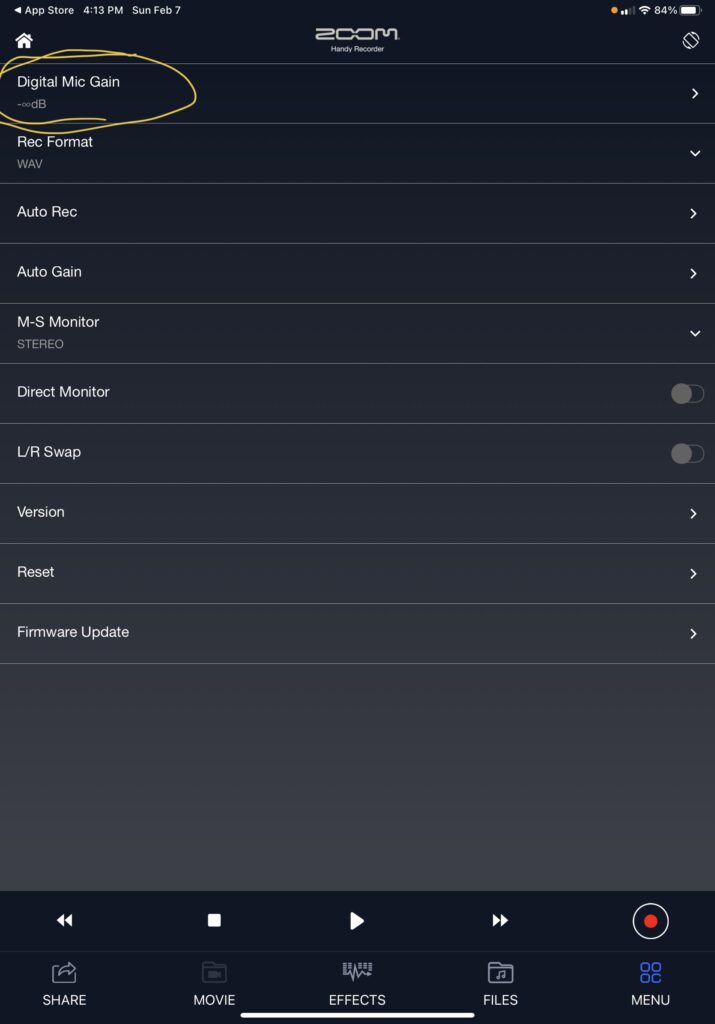
Upon reaching the “digital mic gain” screen, a user can successfully adjust the mic gain. The screen provides feedback for level and transport controls, so a user can engage record and monitor levels from this screen. However, the user loses sight of the timeline and other important recording information. A simple solution would be to add a mic gain control to the home screen.
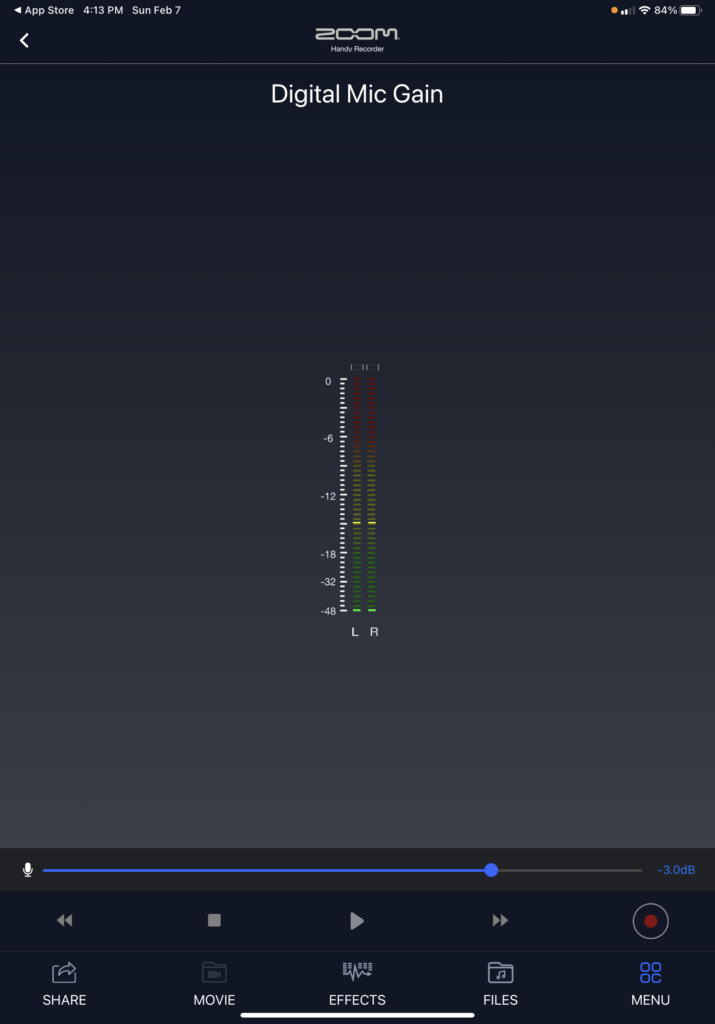
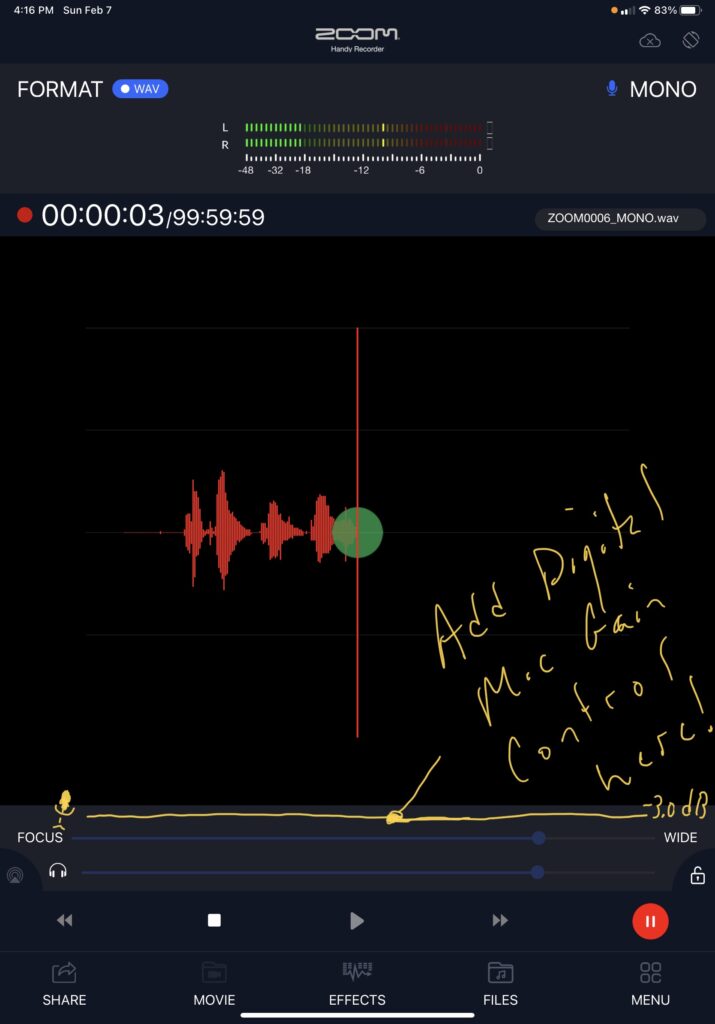
Even less intuitive is how to navigate to the app’s audio editing functions. The editing screen is not accessible from any of the contextual menus. Instead, it is tied to a tiny rotate symbol in the upper right corner of the screen. A user literally must stumble upon this since there is nothing to signify that editing is connected to screen orientation and no reason to believe that it should be. Once again, it would be great to see the editing functions integrated on the home screen. A simple click on the audio waveform could reveal the editing controls and a click on the transport could hide them.
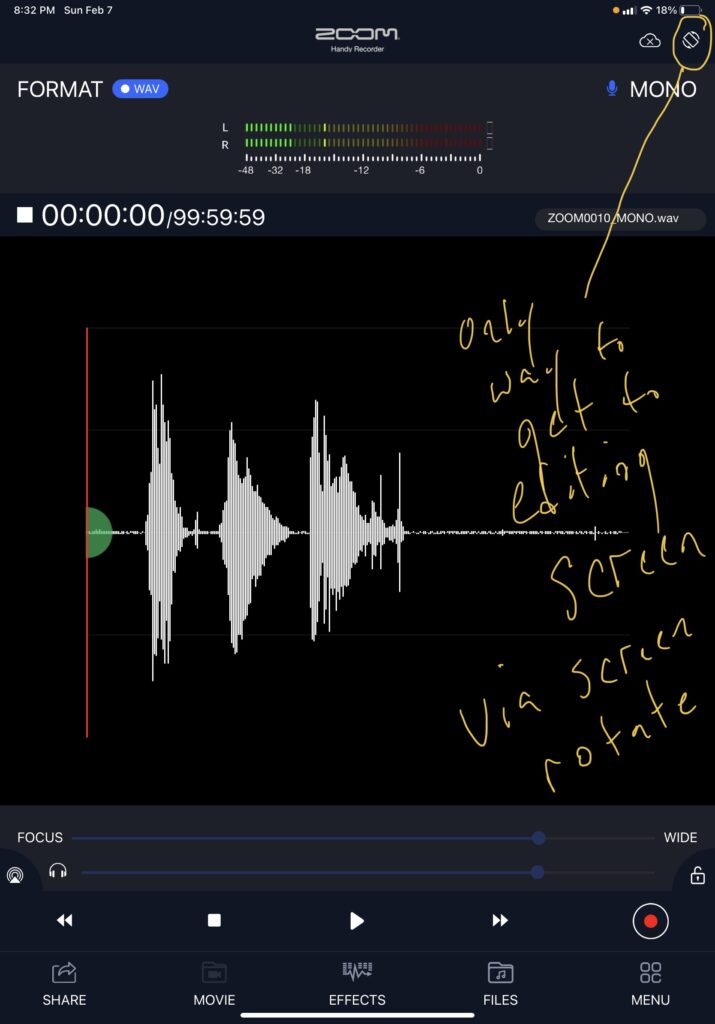
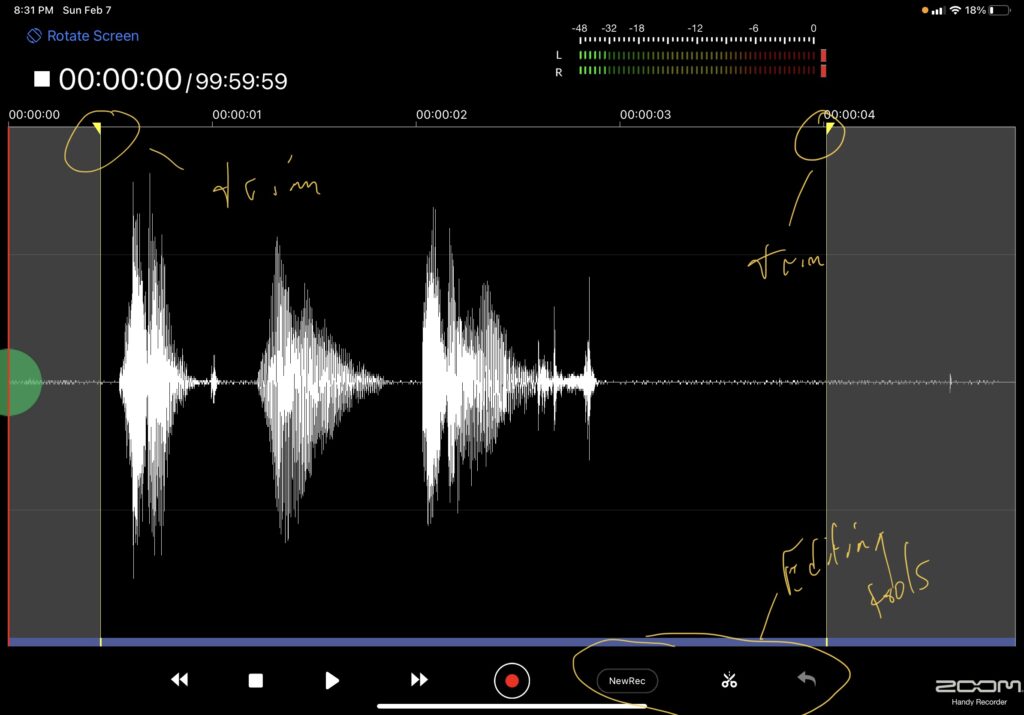
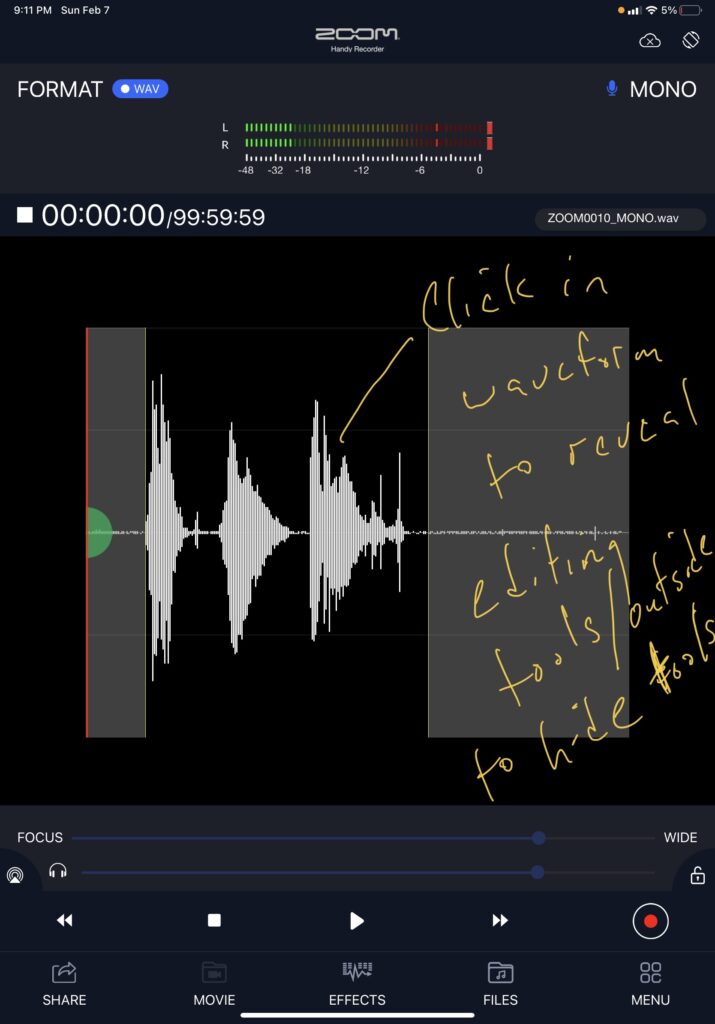
All said, there is a reason why Zoom devices are among the most popular in the field recorder segment and the Handy Recorder app is no exception. With very few exceptions, the controls are discoverable, easy to use, and conducive to both a utilitarian and somewhat creative workflow. The app checks just enough boxes for professionals and is simple enough for enthusiasts.