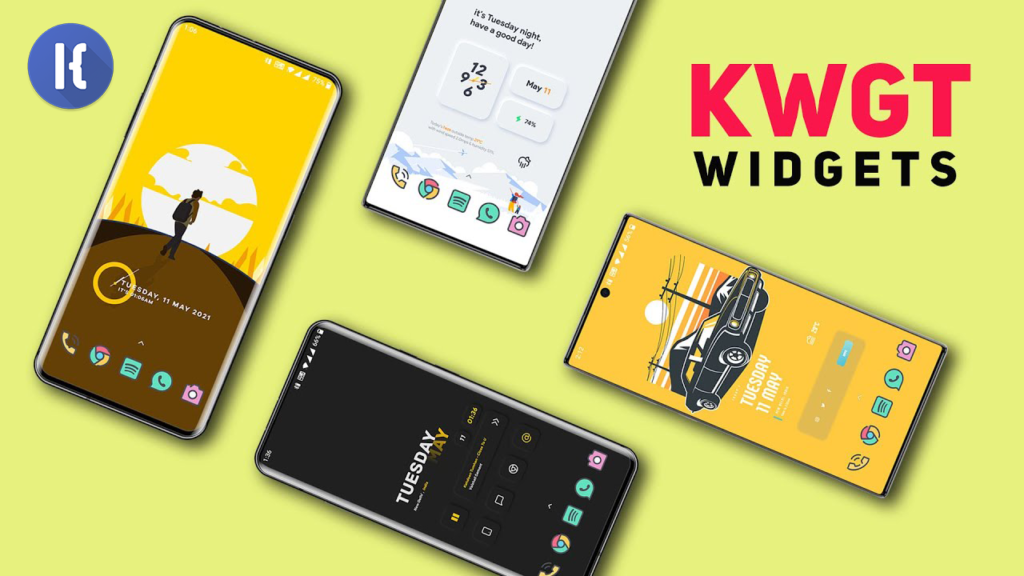The KWGT (Kustom Widget) app helps customize your Android home screen with many different widget apps that can be purchased on the google play store. You are able to customize each widget or create your own with unlimited possibilities and variations.
1. Getting into the app
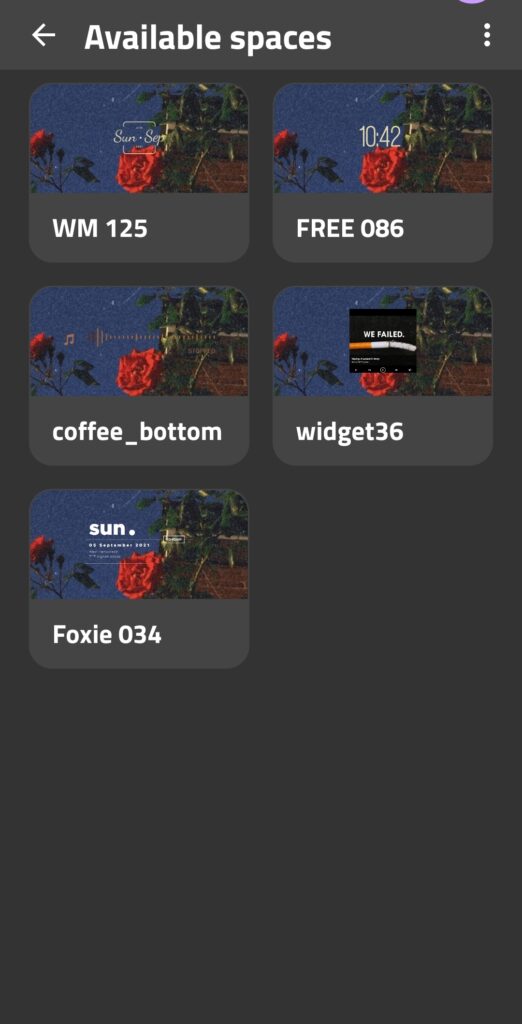
From my experience with this app, I’ve noticed that it doesn’t give you much information on how to use it. There’s a huge gulf of execution when using this application. You mainly gain knowledge from this app by trial and error, therefore, making a lot of knowledge-based mistakes. The first image is the result of me initially clicking on the KWGT app. I was looking to add a widget to my home screen, but instead it only allowed me to edit my previously made widgets. It gives me no signifier or instruction on how to add a widget within the app itself. I would encourage having a place to view instructions within the app. Maybe have a short tutorial. From previous knowledge from using the app (knowledge in the head), I knew how to add a widget. (see video above). Would a new user know how to do this? Accessing the full app is constrained to having an available empty widget already on the home screen.
Once I click on the empty widget on the home screen, it loads up the app where you can find all of your installed widgets. I was a bit confused when the widgets didn’t pop up right away which shows how important quick feedback is when using applications. I thought something was wrong because of the delayed load in. This may be fixed with an update.
2. Creating a Widget
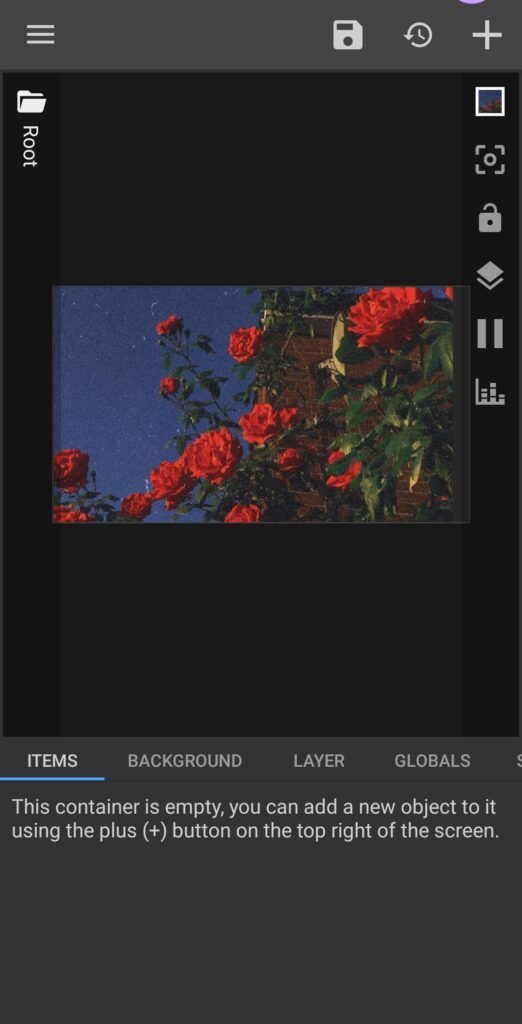
This is the interface when creating a widget from scratch. As you can see, there are no labels on the right or top of the screen. A new user would have no idea what these icons do unless they click on them. (see video above) I would make a tab at the top right corner where it would expand and have labels for each icon and also an information icon for in-depth descriptions. I would move the top icons over to the left to make room. There is a lack of discoverability for the icons. Even though there is a short description of the icons’ affordances at the bottom, the user still has no knowledge of how to actually apply these changes to the widget. I would add either a walk-through tutorial or short video tutorials that you can view at anytime from the slide out menu. It is good that at the bottom where the “Items”, “Background”, “Layer” tabs are, there is a short explanation on how to start to create a widget. This helps to lead users into the right action.
3. Searching for a widget
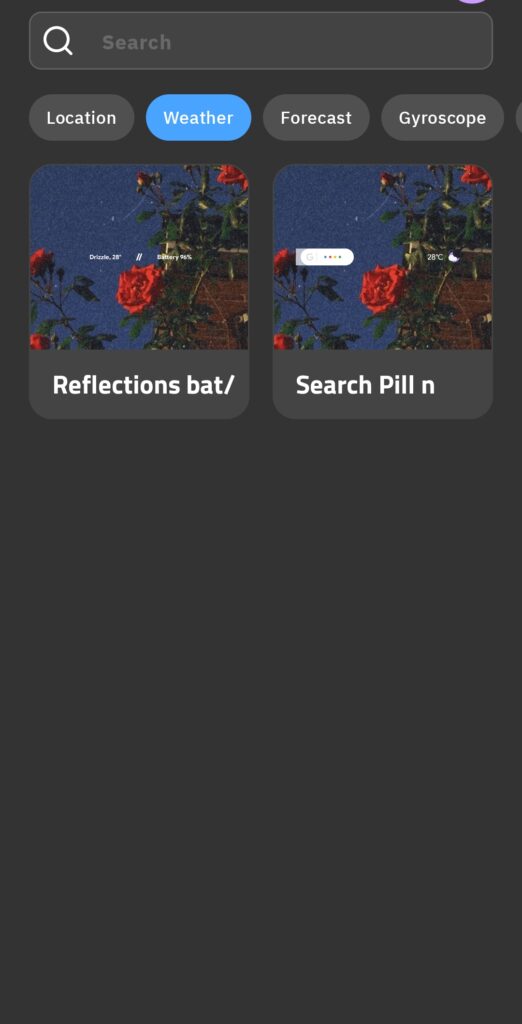
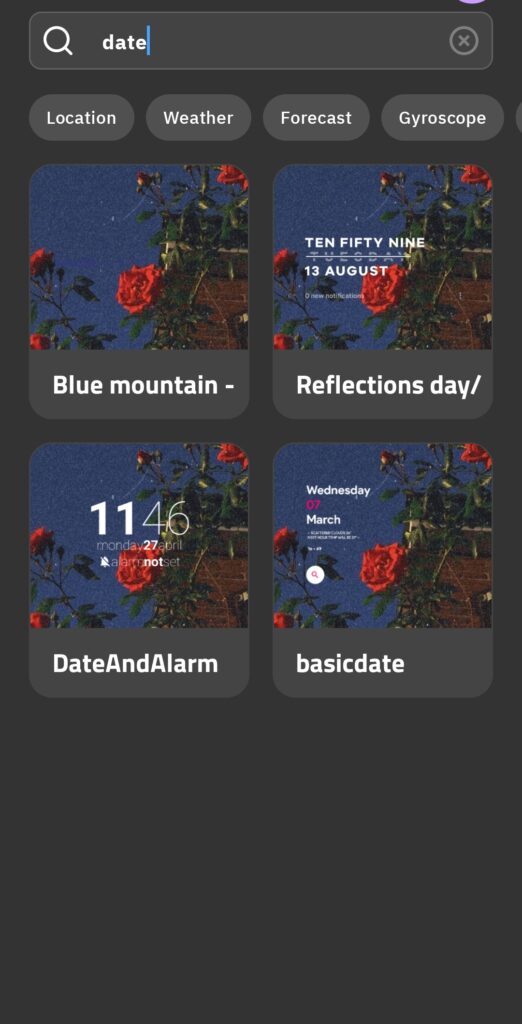
I was confused while using the search feature. I know that I have a lot of installed widgets on this app and each one has plenty of different widgets for every category (location, weather, date, battery, music, etc.) Yet, when I search for widgets that has the date in them, only 4 widgets come up. Even when I click on a pre-determined category (Weather), only 2 widgets come up. I realized that using the search feature would only be effective if the maker of the widget put the functions of the widget in the actual title. Therefore, I would only be able to find what I’m looking for by scrolling through the hundreds of different installed widgets and hoping to come across it or knowing it’s exact name. As far as the gulf of evaluation goes, the user can understand the state that it is in, but it has not met their expectations or intentions (which is viewing all installed widgets with the date or weather in them). To fix this problem, I would make it a requirement within the app for every widget-maker, to add the category of the widget to either the title or a metadata to make searching for it easier. It is good to see that when the category is clicked, it highlights in blue providing feedback and signifying which category you’re currently looking at. The thumbnail also shows a feedforward of how the widget would look on your current home screen background before you place it. This would help the user know if the widget would look good or not on their background even before editing.
4. Editing a pre-made widget
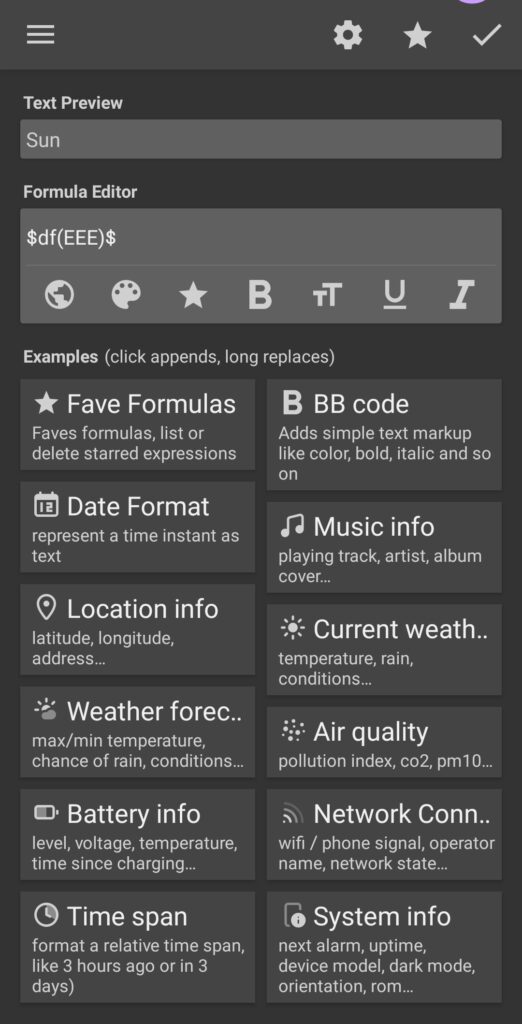
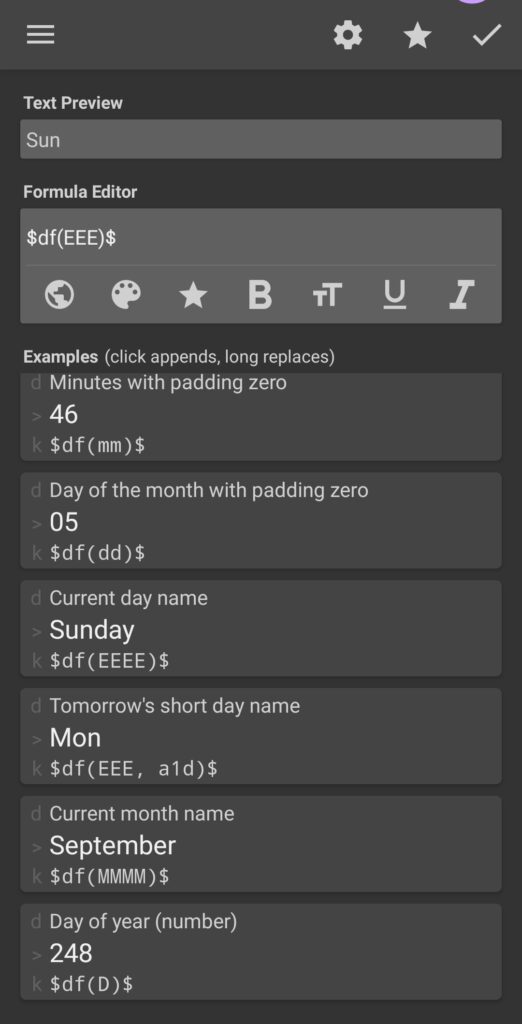
Last, but not least, is the editing of the widget. What you see in the first 2 photos is the interface of editing the day of the week on a widget. In order to have the 3 letter form of Sunday, you need to put in the correct code. The user would need to click on a category, and scroll through to find their desired format. In the example above, the formula for the 3 letter date is actually not found in the selections (second photo). The user would have to discover how to do that by looking at the “current day name” code and “tomorrow’s short day name” code in order to figure out the formula. The lack of understanding for this section of the app could potentially confuse a lot of new users and possibly cause them to not use it. I would not make the code visible to the user. I would allow the user to search what they would want (ex. date), then pick through different formats. I would make the initial categories just one word (ex. Location, Weather, Music, etc) and have a larger and more universally recognized icon for each. This screen does a good job of having all of the relevant information that the user needs in order to understand the different categories and what they contain. Even though it has to be coded, it is good to see that the required code is easily visible and has the correct mapping according to each option listed.
The bottom video shows how to select each section of the widget. This is helpful since it eliminates the trial and error of clicking on each category to see what’s in it. This is also a good example of feedforward – knowing what is in each section before you fully commit to clicking it. The grouping and mapping of the groups is totally up to the widget-maker.
In conclusion, the KWGT app is a great way to make and customize widgets for your Android when you know how to use it. It is used by millions of android users on many different launchers. With continued practice, any user can become familiar with its uses and end up reaching the behavioral level of understanding by subconsciously creating and editing their widgets with ease. There are many ways for this app to be improved not only for first-time users but for long-time users as well. I am surprised that this is the only widget maker app for android widget customization, but for now, it will do.