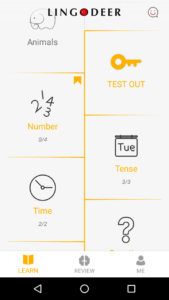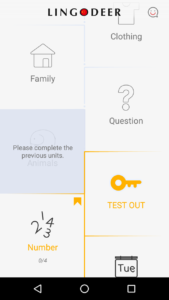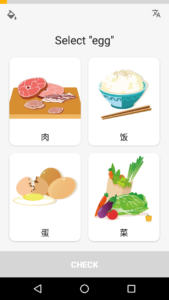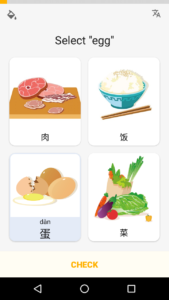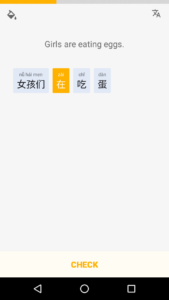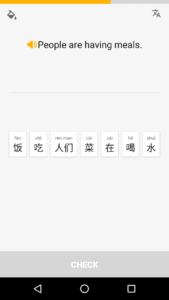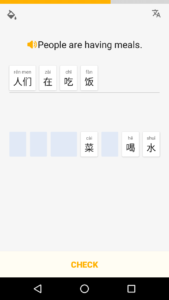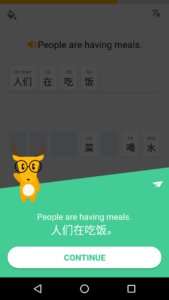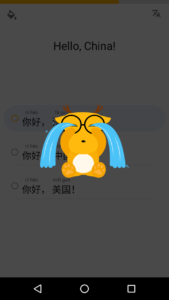Introduction
Designed by a team of language teachers, LingoDeer is a free mobile app that offers to teach three Asian languages (Korean, Japanese, and Mandarin Chinese) by way of reading, listening, speaking, and writing lessons. Although the app offers the same structure and layout of lessons for all three languages, I will focus on the Chinese language.
Finding Your Way Around
When LingoDeer is opened, an arm waving cartoon deer with glasses greets the user. Eventually, the guest will arrive at the LingoDeer home screen displayed with the application’s name. The navigation bar at the bottom of the screen offers clues of grayed-out ‘Review’ and ‘Me’ icons with text to signal that there are more sections to the app other than the highlighted ‘Learn’ section where the user currently appears.
Lesson Blocks
In the center of the screen, the user is confronted by several blocks that contain lessons alternately positioned upon a white background separated by an amber-colored border. One block seems to disappear off the top of the screen. The partial block allows for the discoverability of more lessons by scrolling, pulling the screen down offering the natural mapped area above. The only ‘clickable’ areas on the screen physically constrain the user from proceeding to advanced lessons until he/she tests out of beginning lessons.
Lession Sessions
Each lesson page offers four illustrated image blocks captioned with a Chinese character that represents each image below each block. The page asks the user to choose a block indicated by the phrase at the top of the page. Directly after, a ‘Check’ text in a navigation bar becomes highlighted and signifies that the user can now click the text to find out if the correct answer was chosen.
Constraints
After the initial lesson, the user is asked to test what he’s learned and a ‘Drag it to the right place’ page follows the initial lessons. Users are asked to Drag the highlighted block of text to a position in the sentence already created above. It’s up to the user to figure out the constraints of dragging the block to the correct position. When the block becomes close to the above sentence a grayed-out area becomes visible and only then offers a signifier to the user of a possible block location. Again, after choosing a section, the ‘Check’ text is highlighted offering the ability to check for the right answer.
Advanced
An advanced set of tests take away the ‘Drag it to the right place’ phrase and simply let the user create a sentence with a group of jumbled characters. This test is more difficult because extra characters that won’t be used are added to the group.
Immediate Feedback
With each click, a voice speaks the word or phrase chosen. Lesson testing is also backed up with imagery. With a correct answer, the glasses-wearing deer appears with a positive sign (thumbs up or check mark) with text (Awesome, Excellent, or Bravo) followed by a green background. The action is accompanied with the noise of a cash register that received money (Ka-Ching!).
But with an incorrect answer, the deer appears to be crying profusely, a red background appears and the sound of a whistle plays which seems to express that someone has gone down a slide. In either case, the user can continue but it’s clear that something has happened.
Conclusion
The app isn’t perfect as it was initially difficult to tell how to advance after choosing an answer. The feedforward is so subtle a user could simply choose the answer again or choose a difference answer. Also, dragging the answers was perceived as permanent. I didn’t know I could drag my answers to other positions in sentences. But overall my experience is a positive one. Despite LingoDeer’s odd name, the app provides an ease of discoverability and clear signifiers, the free app provides immediate feedback and contains no ads. It’s great for quick learning and can be used offline as well.